How to Safely Download and Install APK Files on YacineTV.Day
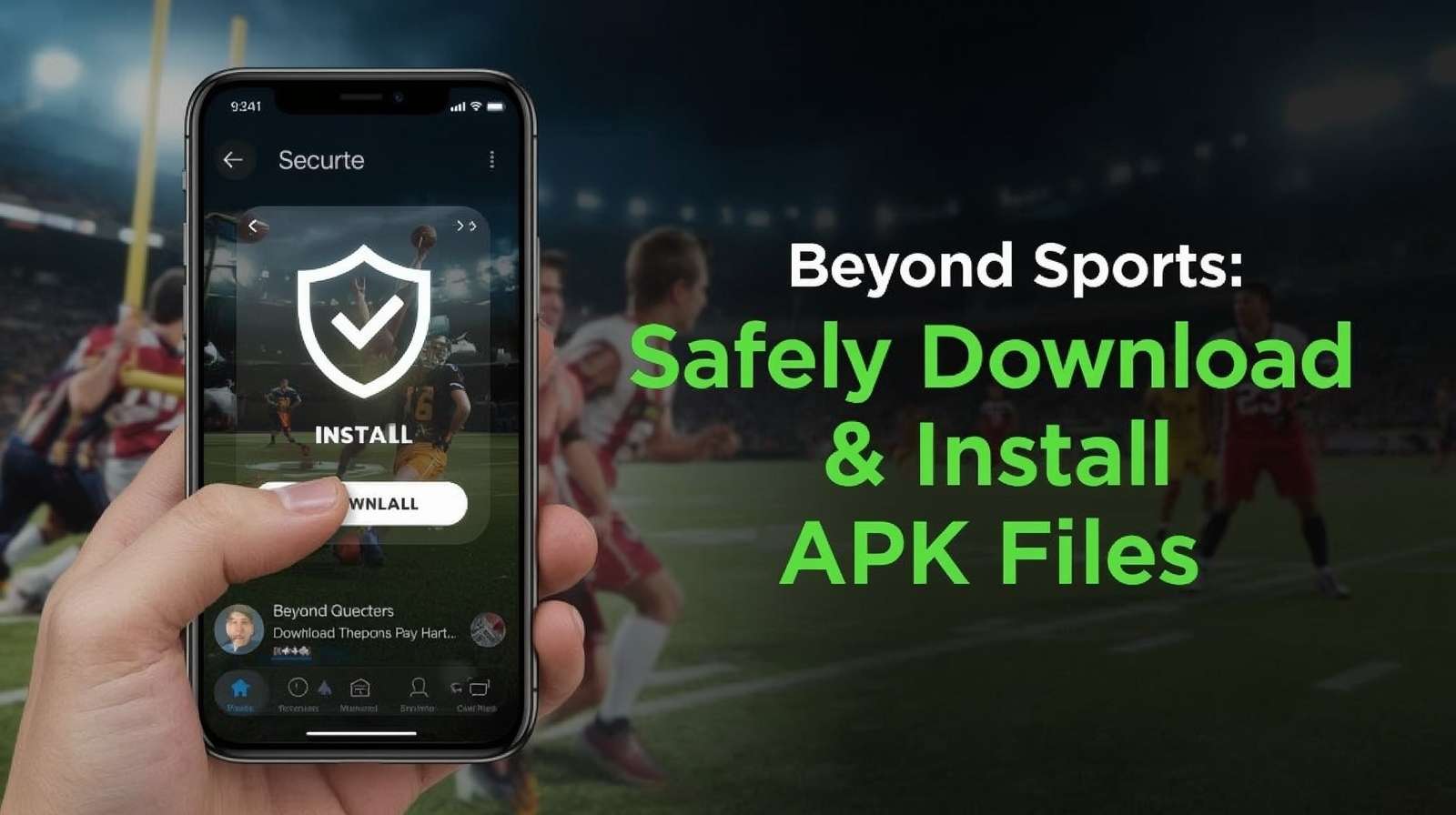
Welcome to the world of Yacine TV, where a universe of live sports and entertainment is just a few taps away. To begin this journey, you'll need to install the application on your Android device. Unlike most apps you might be used to, Yacine TV is installed using an APK file, a process often called "sideloading." If this sounds intimidating, don't worry. It's a standard, straightforward procedure. However, in the digital world, your security is paramount. The internet is filled with misinformation and malicious links, and knowing how to navigate it safely is the key to a great experience. This guide is your definitive resource, created by the official team, to walk you through every step of safely downloading the Yacine TV APK exclusively from YacineTV.Day and installing it securely on your device.
First, What is an APK and Why is it Necessary?
Think of an APK file as the Android equivalent of an `.exe` file on a Windows computer. The letters "APK" stand for Android Package Kit, and it's the file format that the Android operating system uses to distribute and install mobile apps. It contains all the elements that an app needs to install correctly on your device.
Why Isn't Yacine TV on the Google Play Store?
This is a very common and important question. The Google Play Store has strict policies about the types of applications it allows. Yacine TV functions as a powerful index, providing links to live streams from various broadcasters around the world. Due to the nature of this service, it doesn't align with the Play Store's terms of service. As a result, the only way to get the official app is by downloading the APK directly from us and installing it manually. This process, known as sideloading, is a built-in feature of Android and is perfectly safe when you know you're getting the file from the right place.
The Golden Rule of APK Security: Your Source is Everything
Before we touch a single setting on your phone, we must establish the single most important rule of this entire process: The safety of an APK file is 100% determined by the trustworthiness of its source.
Imagine you needed medicine. You would go to a licensed, reputable pharmacy. You would never buy it from a stranger in a back alley, because you would have no idea what's really in the bottle. The same logic applies here. The internet is flooded with websites that claim to offer Yacine TV APKs. These are the back alleys of the internet. Downloading from these unofficial sources exposes you to significant risks:
- Malware and Viruses: Unofficial sites often inject malicious code into APK files. This could include spyware that steals your personal information, ransomware that locks your device, or viruses that cause it to malfunction.
- Adware: The app could be modified to bombard your device with aggressive, intrusive pop-up ads, both inside and outside the app.
- Broken or Modified Apps: You might download a version that is outdated, doesn't work, is missing features, or has been altered in a way that makes it unstable.
To be crystal clear: The only official, secure, and guaranteed-to-be-clean version of the Yacine TV app is available exclusively from our official website, YacineTV.Day. We, the developers, maintain this site to provide our users with a safe download. Any other website, forum, or social media link is unauthorized and should be considered unsafe.
Step 1: Preparing Your Device by Enabling "Install from Unknown Sources"
Your Android device is designed to protect you by blocking installations from outside the official Play Store by default. To install the Yacine TV APK, you must first grant permission to your web browser to perform the installation. This setting's location varies slightly based on your Android version.
For Android 8 (Oreo) and Newer:
- Open your device's Settings app.
- Tap on "Apps & notifications" or "Apps".
- Look for and tap on "Advanced," then select "Special app access."
- Find and tap on "Install unknown apps."
- You will see a list of your apps. Find the web browser you will use to download yacine tv apk file (e.g., Chrome, Firefox, Samsung Internet). Tap on it.
- Toggle the switch for "Allow from this source" to the ON position.
For Android 7 (Nougat) and Older:
- Open your device's Settings app.
- Tap on "Security" or "Lock screen and security."
- Scroll down and find the "Unknown sources" option.
- Tap the toggle to turn it ON. You will see a warning message. Read it and tap "OK" to confirm.
This step simply tells your device to trust you, the user, to install an application from a source you have vetted—in this case, our official website.
Step 2: The Official Download and Installation Process
With your device prepared, it's time to get the app. Follow these steps carefully.
Part A: Downloading from YacineTV.Day
- Launch your preferred web browser on your Android device.
- In the address bar, carefully and correctly type our official URL: YacineTV.Day. Double-check the spelling to ensure you are not on a copycat site.
- Once on our homepage, navigate to the "Download" section. You will see the download button for the latest version of the app.
- Tap the official download button.
- Your browser will likely display a security prompt that says something like, "This type of file can harm your device. Do you want to keep Yacine_TV_v4.0.apk anyway?" This is a generic warning that Android shows for **every** APK file downloaded from a browser. Because you are on the official site, you know it's safe. Tap "OK" or "Download" to proceed.
- The file will now download. You can monitor its progress in your browser's download manager or in your device's notification shade.
Part B: Installing the Application
- Once the download is complete, the easiest way to begin installation is to pull down your notification shade and tap on the "Download complete" notification.
- If you accidentally dismissed the notification, don't worry. Simply open your device's app drawer and find your "Files" or "My Files" application. Navigate to your "Downloads" folder.
- In the Downloads folder, you will see the file you just downloaded (e.g., `Yacine_TV_v4.0.apk`). Tap on it.
- The Android system will now open the installation screen. It will show you the permissions that Yacine TV requires to function (such as internet access). Tap the "Install" button.
- The installation process will take a few moments.
- Once it's finished, you will see a confirmation screen with the message "App installed." You will have two options: "Done" (to close the installer) or "Open" (to launch Yacine TV immediately).
Step 3: Post-Installation Security Check
Congratulations, Yacine TV is now installed! For maximum security, we recommend one final step.
- Disable "Unknown Sources": Go back to the setting you changed in Step 1 and toggle it back to the OFF position. This ensures that no other apps can be accidentally installed from your browser in the future, providing an extra layer of security. You can easily re-enable it later when you need to update the app from our official site.
Conclusion: Stream with Confidence and Peace of Mind
Sideloading an APK is a simple process that opens up a world of applications not found on the Play Store. While the process itself is easy, the emphasis must always be on security. By following this guide, you have not only learned how to install Yacine TV, but you have also learned the most critical lesson in digital self-defense: always verify your source. Your trust in us is something we value deeply, which is why we will always provide a safe, clean, and official application directly from our one and only home on the web: YacineTV.Day. Now, go ahead and launch the app—your entertainment awaits!
Leave a Comment