Common Issues and Fixes for Yacine TV
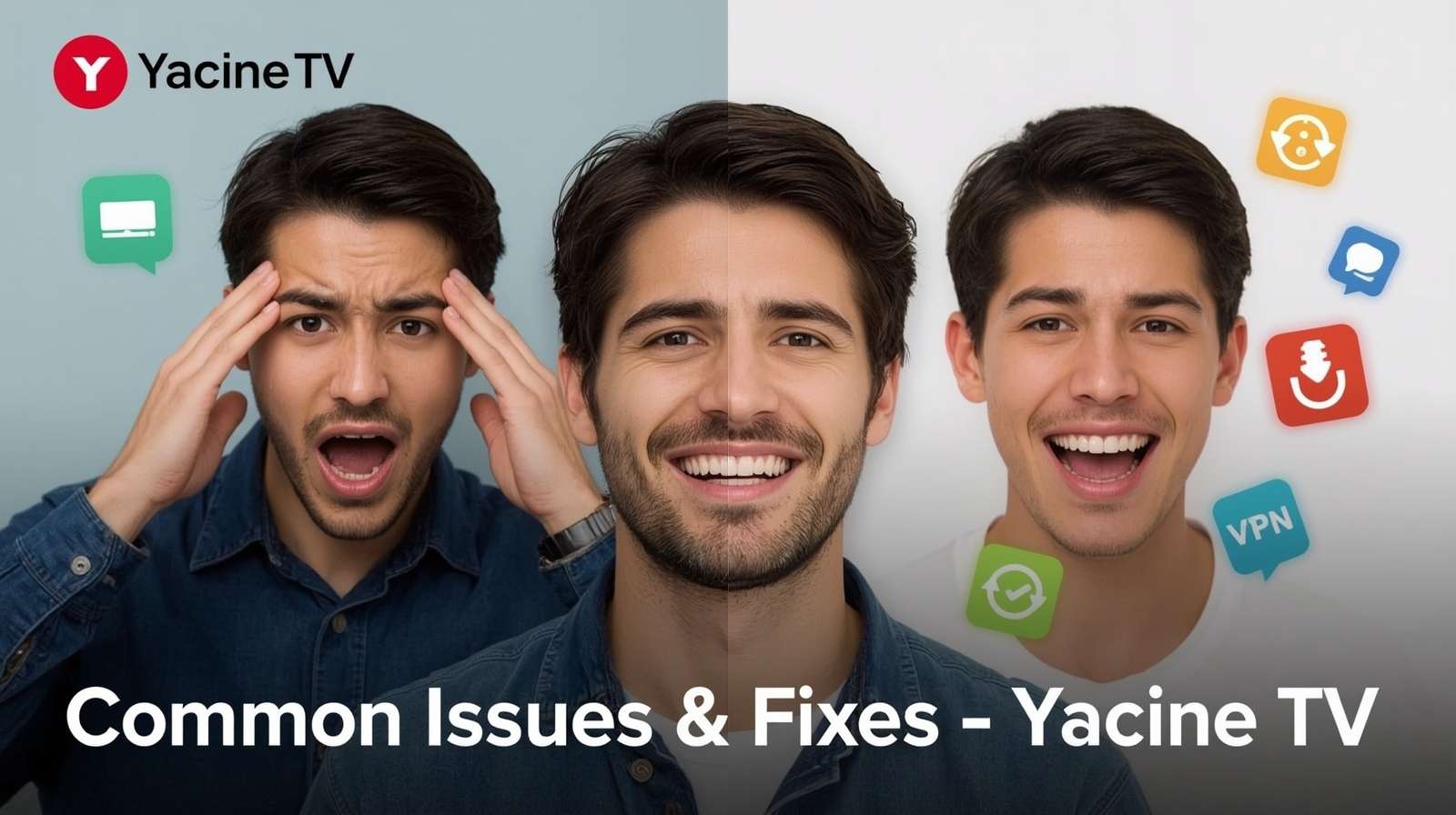
Yacine TV is designed to be a simple and reliable streaming application, but like any piece of software, it can occasionally encounter issues. A stream that won't load or an app that suddenly closes can be frustrating, especially when you're about to tune into a live event. The good news is that the vast majority of these problems are minor and can be resolved with a few simple steps. Our team is constantly working to improve the app's stability, but many issues are related to device settings, network conditions, or the streams themselves, which are outside of our direct control. This comprehensive guide is your first-line-of-defense troubleshooting manual. We will walk you through the most common issues reported by users and provide clear, step-by-step solutions to get you back to streaming smoothly.
Issue 1: Constant Buffering or Lagging Streams
This is by far the most frequent complaint for any streaming service. You're watching a match, and just as the striker is about to shoot, the video freezes, showing only a spinning loading circle. This is buffering, and it happens when your device can't download the video data fast enough to keep up with playback.
Potential Causes:
- Slow Internet Connection: Your Wi-Fi or mobile data speed is insufficient for the selected stream quality.
- Network Congestion: Too many people in your area (or on your own Wi-Fi network) are using the internet at the same time, slowing everyone down.
- Server Overload: The source channel's server is overloaded with too many viewers, especially during a major live event.
- ISP Throttling: Your Internet Service Provider is intentionally slowing down your connection because it has detected video streaming activity.
How to Fix It:
- Check Your Internet Speed: Use a speed testing app or website to check your connection's current download speed. For a smooth HD stream, you typically need at least 5-10 Mbps.
- Lower the Stream Quality: If Yacine TV offers quality options (SD, HD, FHD), choose a lower setting like SD (Standard Definition). This requires significantly less bandwidth and is the most effective fix for slow connections.
- Reduce Network Load: Disconnect other devices from your Wi-Fi network that might be consuming bandwidth (e.g., other people streaming videos, downloading large files, or online gaming).
- Restart Your Router: A classic for a reason. Unplug your Wi-Fi router for 30 seconds and then plug it back in. This can often resolve temporary network glitches.
- Use a VPN: If you suspect your ISP is throttling your connection, using a VPN can bypass these restrictions. A VPN encrypts your data, preventing your ISP from identifying and slowing down your stream.
Issue 2: Black Screen or "Channel Not Available" Message
You tap on a channel, and instead of a video, you're met with a black screen, an error message, or the stream simply never loads. This indicates a problem with the source of the stream itself.
Potential Causes:
- Broken or Outdated Link: The link to the stream that Yacine TV is using has been taken down or changed by the broadcaster.
- Geo-Restrictions: The channel is blocked for viewers in your geographical region.
- Temporary Server Downtime: The broadcaster's server is temporarily offline for maintenance or due to a technical fault.
How to Fix It:
- Be Patient and Try Again Later: If it's a major live event, the servers might just be temporarily overloaded. Wait a few minutes and try the channel again.
- Try a Different Channel: Yacine TV often provides multiple channels broadcasting the same event. If one doesn't work, try another from the list.
- Update the Yacine TV App: This is crucial. Our team constantly updates the app with new, working links to channels. Make sure you are always using the latest version of Yacine TV by downloading it from our official website.
- Use a VPN to Bypass Geo-Blocks: If the channel is blocked in your country, a VPN is the solution. Connect to a VPN server in a country where the broadcast is permitted (e.g., connect to a UK server to watch a UK-only channel). This will almost always solve the problem.
Issue 3: The App Crashes, Freezes, or Won't Open
You tap the Yacine TV icon, and it either closes immediately, freezes on the loading screen, or doesn't open at all. This usually points to a software conflict or corrupted data on your device.
Potential Causes:
- Corrupted App Cache: Over time, the temporary files (cache) stored by the app can become corrupted, causing instability.
- Outdated App Version: An older version of the app may have bugs that have been fixed in a newer release or may be incompatible with a new version of your device's operating system.
- Insufficient Device Storage: Your device doesn't have enough free space to run the application properly.
How to Fix It:
- Force Stop and Relaunch: Go to your device's Settings > Apps > Yacine TV and tap "Force Stop." Then, try launching the app again.
- Clear the App Cache: This is a highly effective fix. In the same menu (Settings > Apps > Yacine TV), tap on "Storage" and then select "Clear Cache." This removes temporary files without deleting any of your data or settings. Do NOT click "Clear Data" unless you want to reset the app completely.
- Restart Your Device: A simple reboot can clear up memory and resolve many temporary software conflicts.
- Reinstall the App: If the above steps don't work, the app's installation files might be corrupted. Uninstall Yacine TV completely from your device. Then, download the latest, official APK from our website and perform a fresh installation.
Issue 4: No Sound or Audio Problems
The video is playing perfectly, but you can't hear anything. This can be a frustrating but is usually a very simple fix.
Potential Causes:
- Device Volume is Muted: The media volume on your phone or TV box is turned all the way down.
- Incorrect Audio Track: Some streams broadcast with multiple audio tracks (e.g., different languages or commentary). The app may have defaulted to a silent track.
How to Fix It:
- Check Your Device's Media Volume: Android has separate volume controls for ringtones, alarms, and media. Make sure your media volume is turned up.
- Look for an Audio Track Selector: In the Yacine TV player controls, look for an icon that looks like a speech bubble or a gear. If available, tap it to see if you can switch to a different audio track.
- Restart the Stream: Close the channel and reopen it. This can sometimes resolve a temporary audio glitch.
Conclusion: Empowering You to Solve Problems
We believe that an informed user is an empowered user. By understanding the common reasons behind these issues, you can quickly diagnose and solve most problems without needing to wait for assistance. The golden rules of troubleshooting Yacine TV are simple: always ensure your app is updated to the latest version, clear your cache regularly, and consider using a reliable VPN to unlock the app's full potential. We hope this guide serves as a valuable resource to keep your streaming experience as smooth and enjoyable as possible.
Leave a Comment